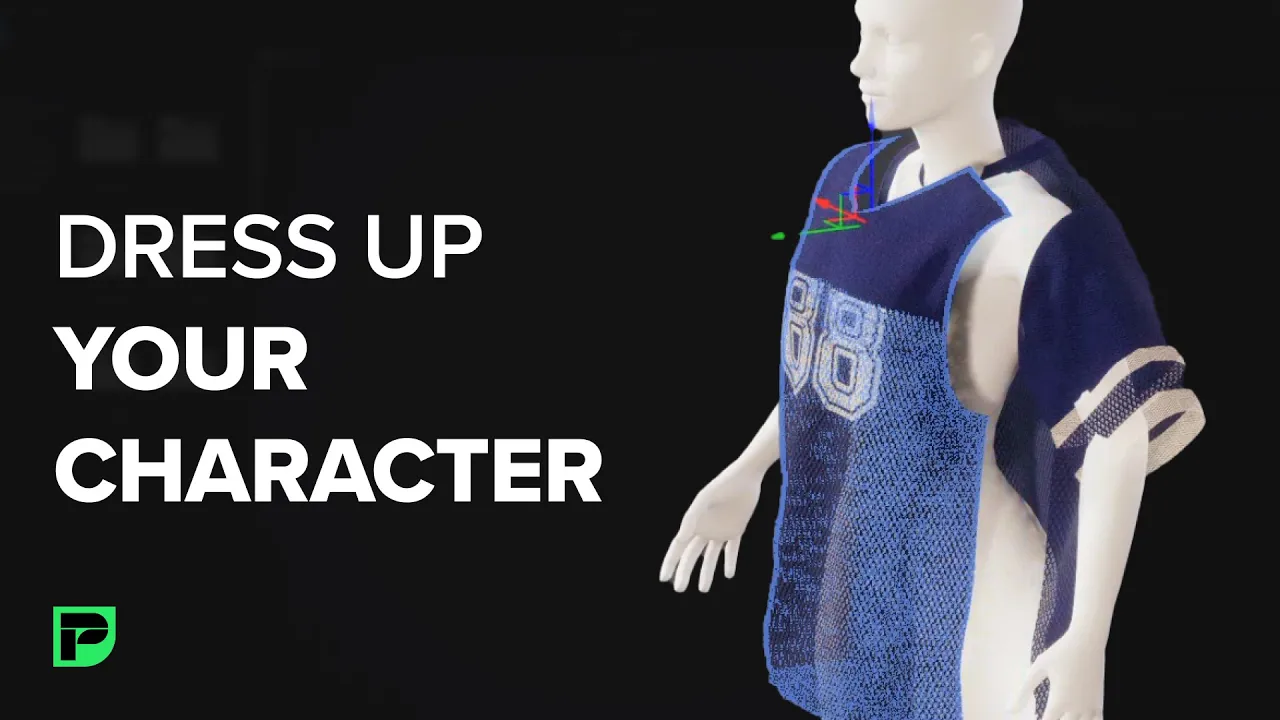



Rescale and Redrape Garment on Your Character
tutorial
tutorial
tutorial
file compatibility
file compatibility
file compatibility
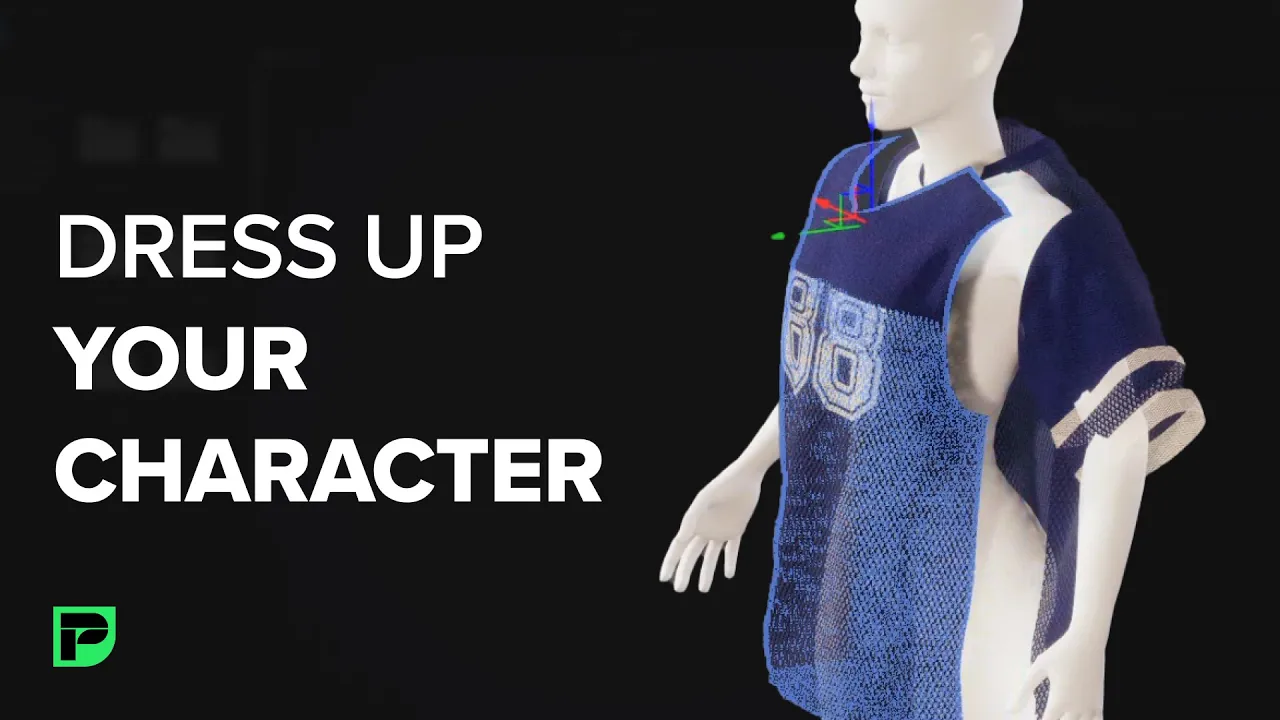
Rescale and Redrape Garment on Your Character
📌 Note: This feature is available in version 1.5 or higher.
Prepare your character as glTF or glb file in another 3D software.
The character must include joint to collide with a garment in PRETCOORD. (ver1.5)
Import your character into PRETCOORD as glTF/glb.
Run PRETCOORD.
Go to and click Main Menu - File - Import.
→ Import glTF/glb dialog appears.
Click Import button. → The file is loaded to the viewport.
💡Tip: If you cannot see the character, find it in Outliner list, click on it, then go to the Property window - Transform - Scale and increase its scale.
Open a garment from Browser.
Go to Browser and click and drag a garment into the viewport.
→ The garment is loaded to the viewport.
📌 Note: Only .grmt file can be simulated on your character.
Transform and simulate garment to fit onto your character.
Click on the garment.
Go to Property window - Transform and translate or scale the garment to fit your character.
Go to Toolbar - Simulate Garment and click it.
→ The garment is simulated on the character.
Export garment as glTF/glb.
Click a garment you want to export. ※ Only one garment can be exported at a time. (ver.1.5 and below)
Go to Main Menu - File - Export and click it. → Save dialog appears.
Set the file name, file path, file type and click Save.
→ The garment is exported as glTF/glb.
Import the garment into another 3D software you use.
Run the 3D software you use and import the file.
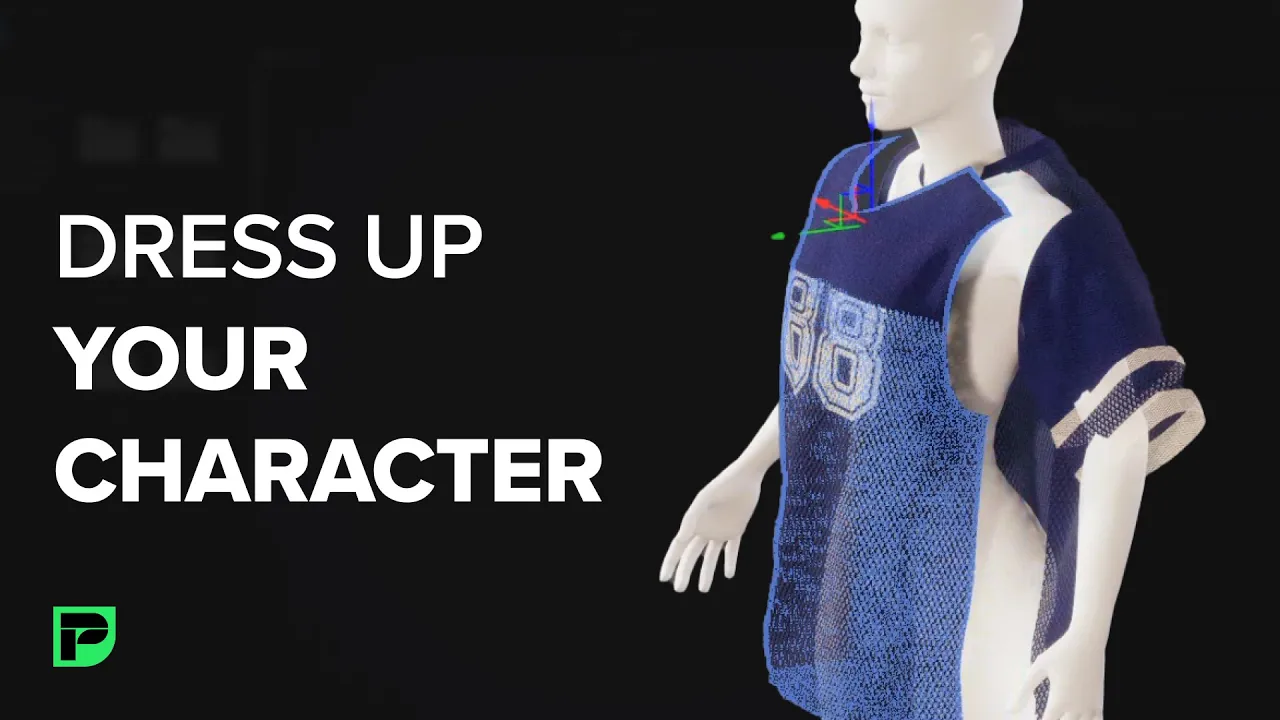
Rescale and Redrape Garment on Your Character
📌 Note: This feature is available in version 1.5 or higher.
Prepare your character as glTF or glb file in another 3D software.
The character must include joint to collide with a garment in PRETCOORD. (ver1.5)
Import your character into PRETCOORD as glTF/glb.
Run PRETCOORD.
Go to and click Main Menu - File - Import.
→ Import glTF/glb dialog appears.
Click Import button. → The file is loaded to the viewport.
💡Tip: If you cannot see the character, find it in Outliner list, click on it, then go to the Property window - Transform - Scale and increase its scale.
Open a garment from Browser.
Go to Browser and click and drag a garment into the viewport.
→ The garment is loaded to the viewport.
📌 Note: Only .grmt file can be simulated on your character.
Transform and simulate garment to fit onto your character.
Click on the garment.
Go to Property window - Transform and translate or scale the garment to fit your character.
Go to Toolbar - Simulate Garment and click it.
→ The garment is simulated on the character.
Export garment as glTF/glb.
Click a garment you want to export. ※ Only one garment can be exported at a time. (ver.1.5 and below)
Go to Main Menu - File - Export and click it. → Save dialog appears.
Set the file name, file path, file type and click Save.
→ The garment is exported as glTF/glb.
Import the garment into another 3D software you use.
Run the 3D software you use and import the file.


